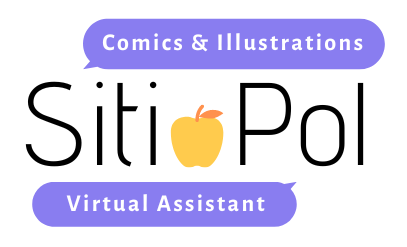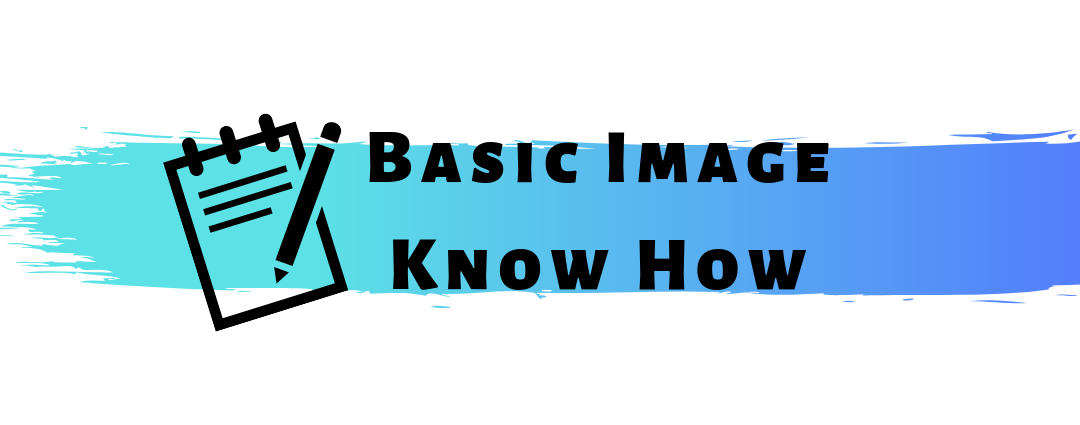It helps a lot if you know the basics of all kinds of things. So let me share with you some basics about images.
- GIF – The very simple, basic format. Do not use it if you want high-quality graphics. The file size is small and it loads very fast, but the image comes out very blurry. It is, however, the perfect format for little web animations and those funny moving gifs you use on social media platforms, like Twitter and Facebook.
- JPG/JPEG – The most common and safe option for graphics. It’s the default setting of digital cameras and also best to use for photographs. But JPEG is not best if you want to change things because when saving it has to be flattened often resulting in a loss of quality. Advised is to always save a copy of the original, unedited file.
- PNG – Next to JPG, PNG is also the most used. It’s known for lossless image compression, keeping the image in high quality. PNG is best to use when you want transparency in your images. When editing the transparency is shown as a white-grey checkered background. PNG is best to use for logos and text-heavy images.
- TIFF – If you want to print the best, then TIFF is the file to go. This image format is the format used by many professionals. Printers will love you when you send them a TIFF because there’s no loss in quality when printing the image. TIFF is supported by many editing programs as Photoshop, Lightroom, Illustrator, and more. TIFF is not recommended for internet use as the file is very big and will make your site very slow.
- PSD – The file used in Adobe Photoshop. It contains layers, making it easy for editing. This file can also be opened in a couple of open-source graphics programs.
- AI – The file used in Adobe Illustrator for vector images. This file also contains layers. Illustrator is best for logos and branding because there’s no loss of quality no matter how big or small you make the image.
It’s advised to always save files as PSD and AI as it makes it easier to edit things later in the future, instead of working on a flattened image with a bigger risk of losing quality and having to remake everything.
PDF – This format is used to easily share, review, and print documents on various devices. PDF’s can be made in Word, Photoshop, and many other programs. It’s a common format asked by printers to print books, brochures, flyers, and more.
Also important to remember is DPI. DPI stands for Dots Per Inch. It’s the amount of dots per inch. The lower the DPI, the blurrier, and the lower the quality of the image will be when printed. So a high DPI is the best when it comes to printing.
The most common DPI’s are 72 and 300.
72 DPI is the common use for web images and is highly advised for internet use. By using a low DPI, the image will load faster and will decrease chances others will illegally take your work and use it for printing. While on-screen, the image looks fine, but when printed with 72 DPI the image will come out very blurry.
300 DPI is the minimum to use when you’re planning to print. The higher the better. But it’ll also make the file very big and very heavy. So it’s not best to use this for internet use. It’ll make your site slow when loading. 300 or 350 DPI is the best to go for printing.
Next to DPI, there’s also PPI, which stands for Pixels Per Inch. What you can already guess, PPI is used for monitors. Also used is DPCM, which is Dots Per Centimeter. But DPI is most commonly used.
Want to know where you can find the DPI of an image? Well, that’s easy. It’s always present when opening a new document in an editing program like Photoshop.
The picture below is in Dutch, but I guess you can spot the Pixels/inch box below resolutie (resolution). There’s the DPI.

Or when clicking at image size under Image you can find it there too.
One more important thing to remember about DPI. When changing DPI, it can change the size of the image. The bigger the DPI, the bigger the image of course, but also the heavier. And you can change an image of 300 DPI to 72 for internet use with sometimes a slight loss of quality, but you can’t change a 72 DPI to 300 DPI.
Just as printing a 72 DPI image will come out blurry, changing it to 300 DPI on the computer will also result in a blurry image and a big loss of quality. So when creating images with the intent to print it, start a new document at 300 DPI and keep it at 300.